One of the most common Actions used in SharePoint Designer custom workflows is “Send an Email.” This Action allows you to specify recipients, subject lines, and the email body with combinations of text and dynamic content. One desired feature that seems to have been left out, however, is the ability to send a blind carbon copy (BCC) to a recipient. There seems to be no BCC option in the email creation dialog box. If you have that need and didn’t know better, you might add a second Send an Email action to send a separate notification to that recipient. Luckily, there IS an easier way to add a SharePoint Designer Workflow email BCC recipient – it’s just not obvious.
Add the SharePoint Designer Workflow Email BCC Recipient
The email design dialog box in SharePoint Designer (SPD) 2010 and 2013 is a great improvement over the one in SPD 2007. Among other things, the text in the email body can now be formatted with font choices. Hyperlinks are easier to construct, and building dynamic subject lines that combine text and data is easier as well.
The first step is to create the email as you normally would, filling in the To: field and the CC: field (if needed) as usual.
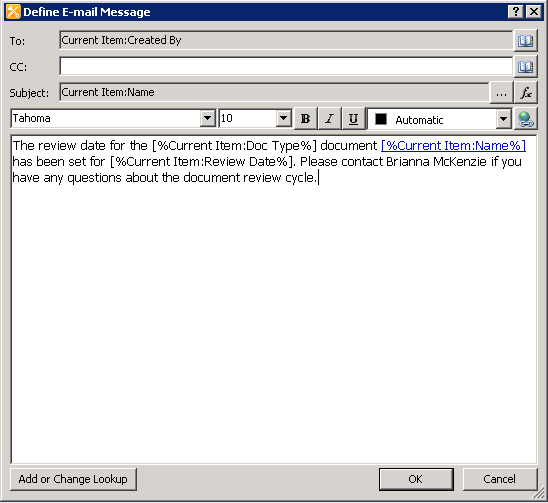
Once the email has been built and you’ve clicked OK, you’ll be returned to the Edit Workflow window. To add the BCC recipient, select the line that contains the Send an Email Action by clicking on it (just be careful not to click on the link that would open the email dialog box again). Next, click on the Advanced Properties button in the Ribbon.
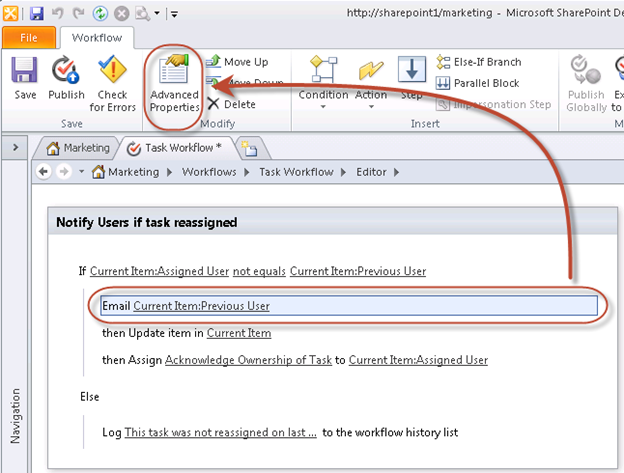
A dialog box will open that has a table containing the parameters of the email – the To, CC, Subject, and Body. At the top of this dialog box is the field for the BCC. Just click the String Builder button to open the Select Users dialog box. This will allow you to select the recipients for the BCC just as you do for the To and CC fields.
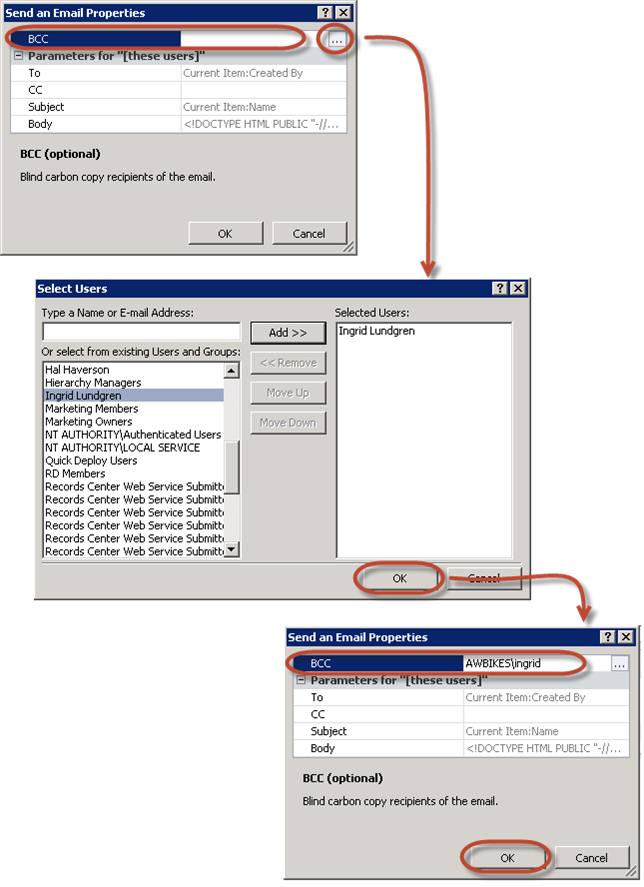
So, it’s not a lot of work to add a SharePoint Designer Workflow email BCC recipient; the secret is knowing to go to the Advanced Properties dialog box to do it.
Many of our SharePoint training classes include lessons on creating SharePoint Designer Workflows. For particularly in-depth coverage, take a look at the course InfoPath and SharePoint 2010 No-Code Workflow Deep Dive.