The SharePoint Connect to Outlook feature is a stellar example of the tight integration between SharePoint and other Microsoft products. While SharePoint 2013 offers even more integration than before, Connect to Outlook has been part of SharePoint since the beginning. What benefits does this easy-to-use feature offer? By connecting Calendars and other SharePoint features to Outlook, you can browse and even edit and create items from within Outlook. This allows you to work with these items without opening the SharePoint site.
Work with Calendars, Contacts, and Tasks with SharePoint Connect to Outlook
Outside of email, the three most commonly-used areas of Outlook are Calendars, Contacts, and Tasks. These features have corresponding Lists in SharePoint. Therefore, it seems like a no-brainer that each of these Lists in SharePoint can be connected to their corresponding area of Outlook. If the user has Read permission on the List in SharePoint, then they will be able to browse and open the items in Outlook just as they do in SharePoint. If they have Contributor permissions in SharePoint, they will also be able to edit, or even create or delete, the items in Outlook. Whatever permissions they have in SharePoint, they will have the corresponding permission when working with that List in Outlook.
To create the connection:
- Go to the desired List on a SharePoint site (for example, a Calendar). In the List ribbon, click the Connect to Outlook button.
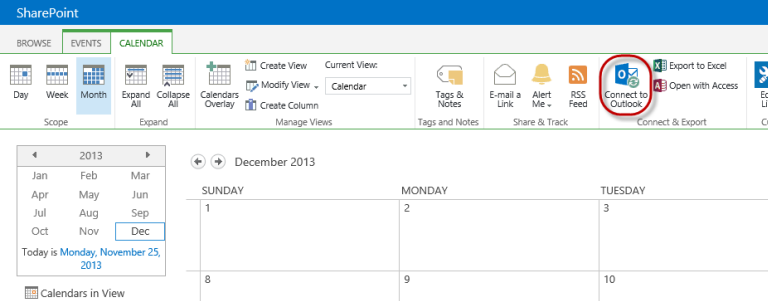
- Depending on your browser settings, you may get a dialog box from the browser asking if you want to allow this type of connection. Click the Allow button.
To view the Calendar in Outlook:
- Navigate to Outlook (or open Outlook if it is not already open). You may get a dialog box from Outlook asking if you want to allow the connection. Click Click Yes.
- The SharePoint Calendar will be added to the Other Calendar group in the left navigation bar of the Outlook Calendar. You can view the Calendar by checking the box beside its name; uncheck the box to hide it.
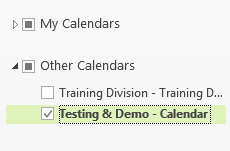
BONUS TIP: See the SharePoint Calendar combined with your personal calendar, or other calendars, by using Overlay Mode. This does not add the SharePoint events to your calendar, but allows you to see all events in a single calendar grid.
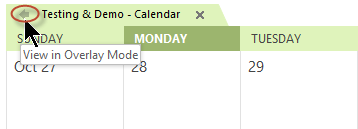
Follow the same steps to connect SharePoint Contacts Lists to your Outlook Contacts, or SharePoint Tasks to Outlook Tasks. (NOTE: In SharePoint Server 2013 with MySites enabled, the feature is called Sync to Outlook, and this is a true synchronization feature. Your MySite will contain a master list of all of your tasks across sites and including tasks in Outlook.)
SharePoint Connect to Outlook also works with Discussion Boards, Libraries, and More
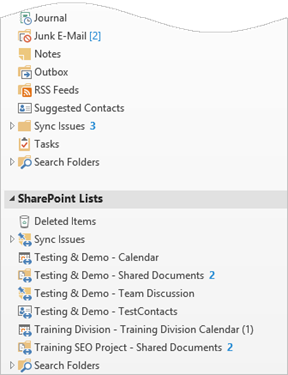 Many users know about using SharePoint Connect to Outlook to view and work with items in Calendars, Contacts, and Tasks. What is often overlooked, however, is the ability to use this feature for other Lists and even Libraries.
Many users know about using SharePoint Connect to Outlook to view and work with items in Calendars, Contacts, and Tasks. What is often overlooked, however, is the ability to use this feature for other Lists and even Libraries.
The Folder view in Outlook is where you go to see all of the SharePoint Lists (and Libraries) you are connected to. You see not only the Calendars, Task Lists, and Contacts Lists, but any other SharePoint List or Library. The title of each connection will start with the name of the site or subsite where the List is located, followed by the name of the particular List or Library. Again, whatever permissions you have on that List in SharePoint will carry over to Outlook.
For more information about working with SharePoint Calendars, see my previous blog posts Color-Code Events on a SharePoint Calendar and SharePoint Calendar Overlay with a Library or Other List. Stay tuned for additional posts on SharePoint Calendars.
PremierPoint Solutions offers a number of SharePoint training courses, at both the Beginning and Intermediate level. In addition, we have an economical SharePoint CBT option for those who would prefer a self-paced video class.