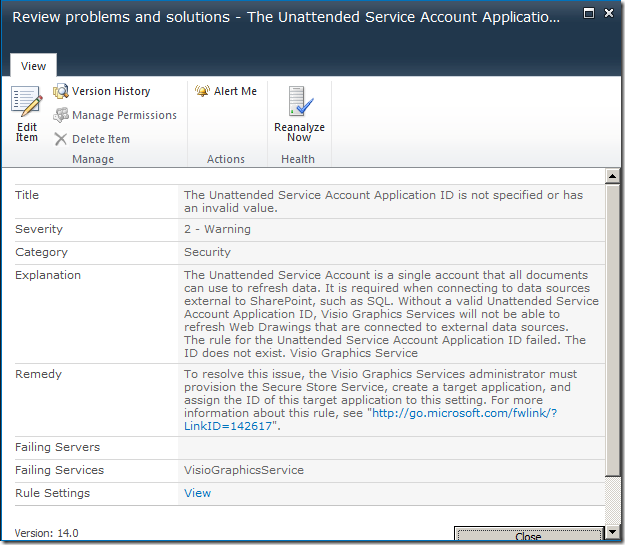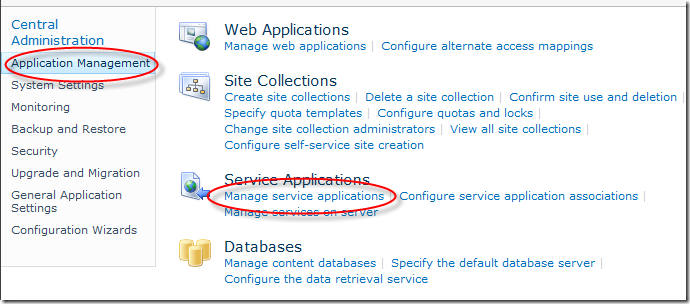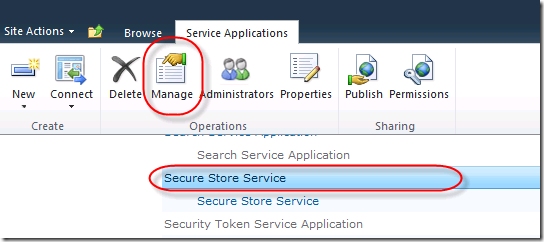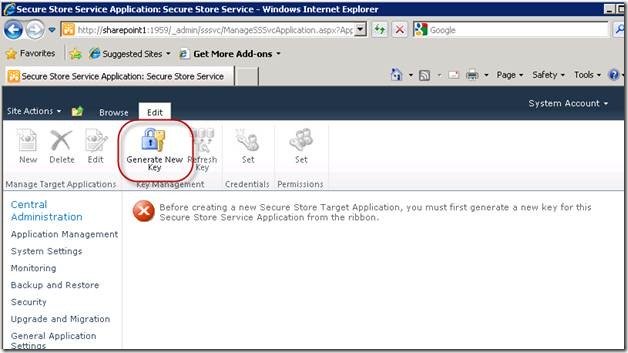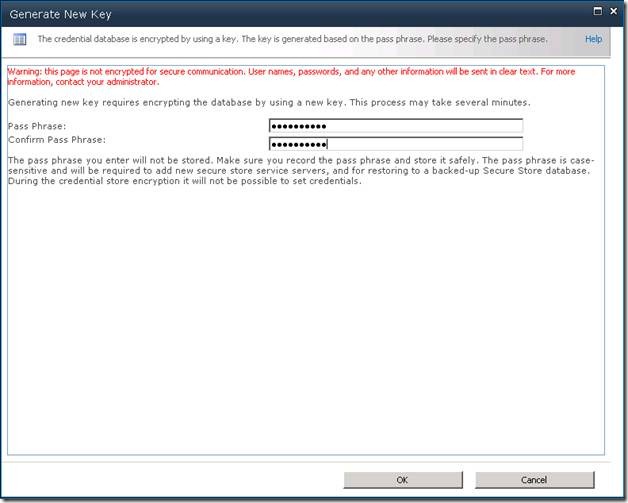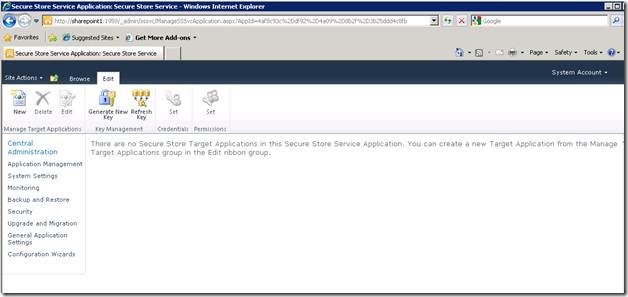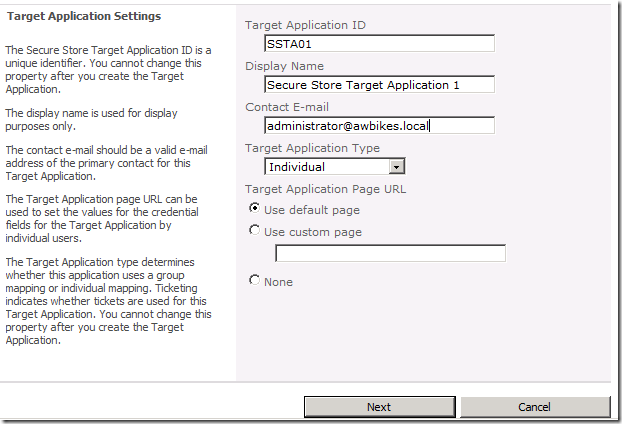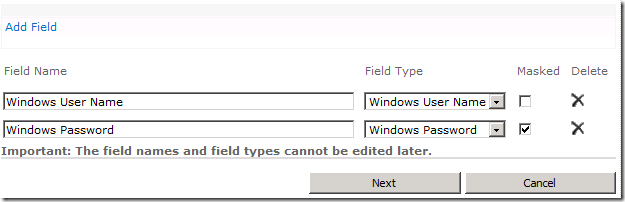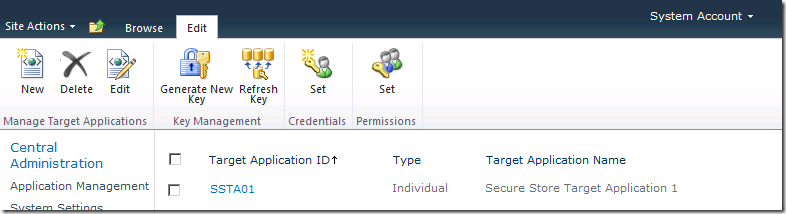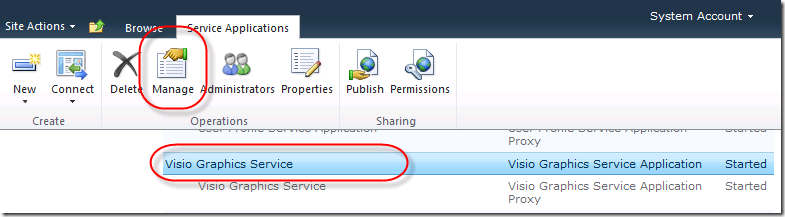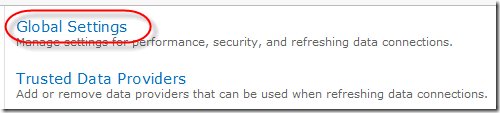I recently ran across a problem where a user had connected a Visio 2010 diagram to data in a SharePoint list to create a dynamic graphical dashboard of the items in the list. He had a problem though that the data wouldn’t refresh. So, when values changed in the SharePoint list, the Visio diagram that had been published to SharePoint as a Web Drawing wouldn’t update automatically, nor would it update when the Refresh button was clicked.
It was an end user (or rather power user) who was experiencing the problem who was not the SharePoint Administrator. So all he knew was that it wasn’t working. He didn’t receive any errors or anything to indicate what the problem might be.
The solution turned out to be a configuration problem in Central Administration—which this user couldn’t access.
When I logged into Central Administration, I clicked on the SharePoint Health Analyzer and saw an issue that said, “The Unattended Service Account Application ID is not specified or has an invalid value.” This was our culprit, but there was nothing in that description to indicate it affected Visio Services at all.
When I clicked on the link, I saw the following details for the issue:
This told me everything I needed to know to resolve the problem. I clicked on Application Management > Manage service applications.
I then selected the Secure Store Service and clicked Manage.
The Secure Store Service in SharePoint 2010 has replaced Single Sign-On that was in SharePoint 2007. The service securely stores credentials that are associated with a given application identification. On the next page, I could see that nothing had been configured here. In fact, I saw a notification stating “Before creating a new Secure Store Target Application, you must first generate a new key for this Secure Store Service Application from the ribbon.” To do this, I clicked on the Generate New Key icon.
On the next page, I had to enter the Pass Phrase that was created when the farm was created. You did make a note of that somewhere didn’t you? ![]()
After clicking OK, the notification went away and more of the ribbon icons became active.
I entered in the Application settings shown below, which were appropriate for this environment. Essentially, your Target Application ID and Display Name can be whatever you want it to be. If you are just configuring this to make Visio Services refresh start working, you’ll probably be fine with all the other defaults too.
On the next page, I accepted the defaults there and clicked Next again.
On the next page, select any users you want to be able to manage the settings. 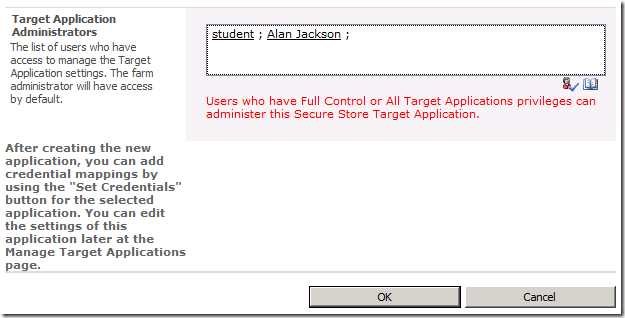
This finished creating my Target Application.
Now that this was created, I just had to associate it with Visio Services. In Application Management > Manage Service Applications, I selected Visio Graphics Service and clicked Manage on the ribbon.
At the bottom of the Global Settings page for Visio Services, there is a section called External Data where you can enter the Application ID for an Unattended Service Account. Here I entered the Application ID I had just created and clicked OK.
After this, I returned to the Visio Web Graphic and the refresh was now working properly.
Hopefully this will help some of you. If you are the end user or power user that is experiencing this problem, be sure to forward this post to your SharePoint Administrator as this is probably the culprit.